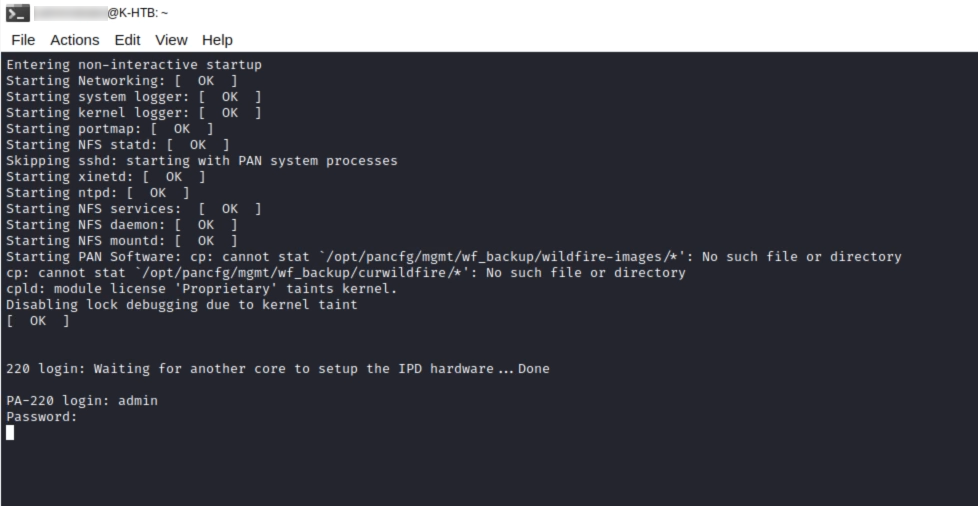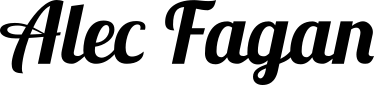https://knowledgebase.paloaltonetworks.com/KCSArticleDetail?id=kA10g000000CldXCAS
Get Console Access to the Device
- Data rate: 9600
- Data bits: 8
- Parity: none
- Stop bits: 1
- Flow control: none
In my case I am using Linux. To connect the console cable I looked in the /dev/ directory for a TTY device and use screen to open it. However this could also be accomplished using Windows and the Putty tool.
ls /dev/
screen /dev/ttyUSB0
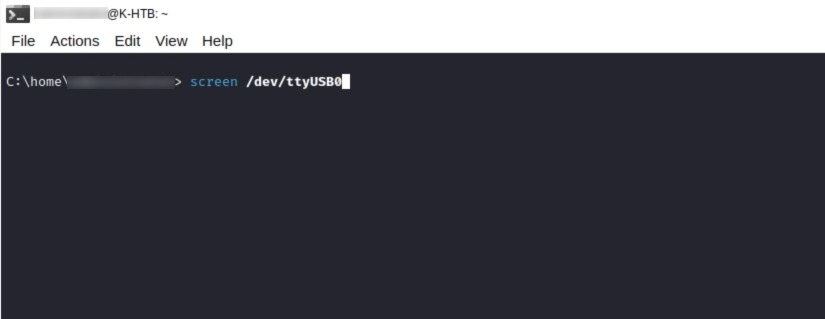
Connect your Console Cable to the Console Port with the device powered off

Power on the Device
While it is booting up, it will stop on a maintenance screen for 5 seconds, here you need to enter “maint” for it to boot into maintenance mode.
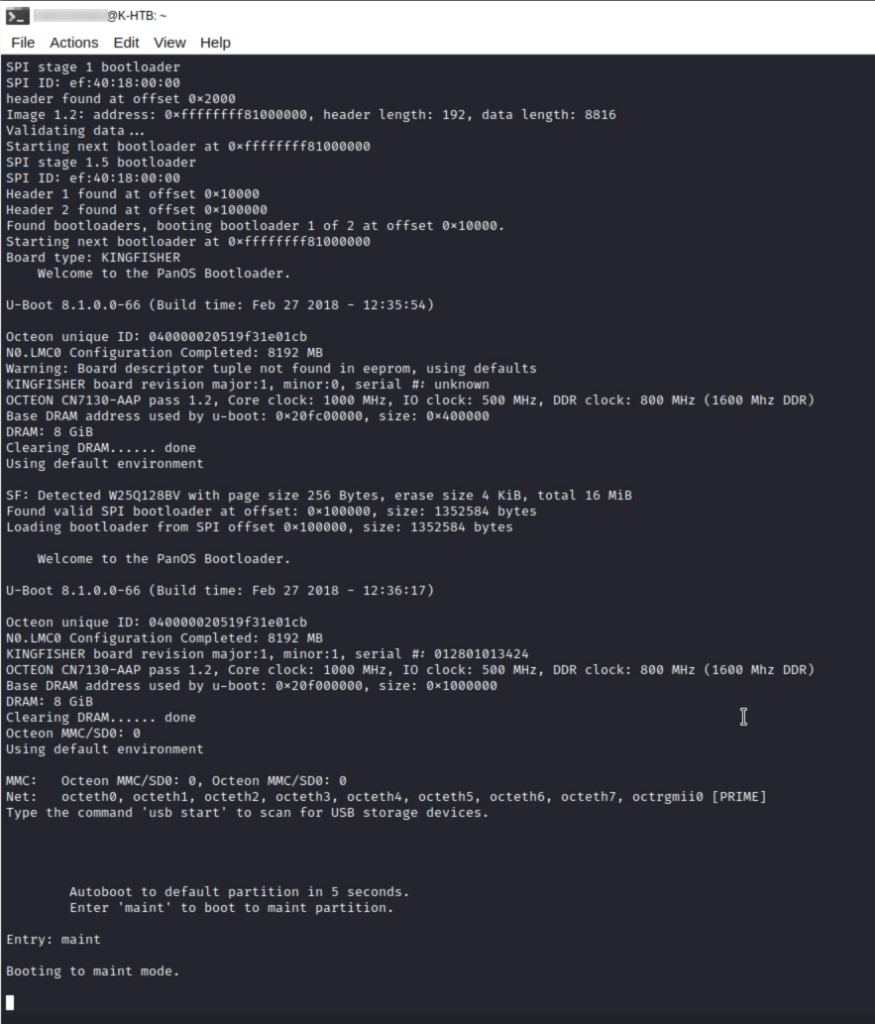
When it finishes booting to maintenance mode, you will arrive at this screen. Click “Continue”
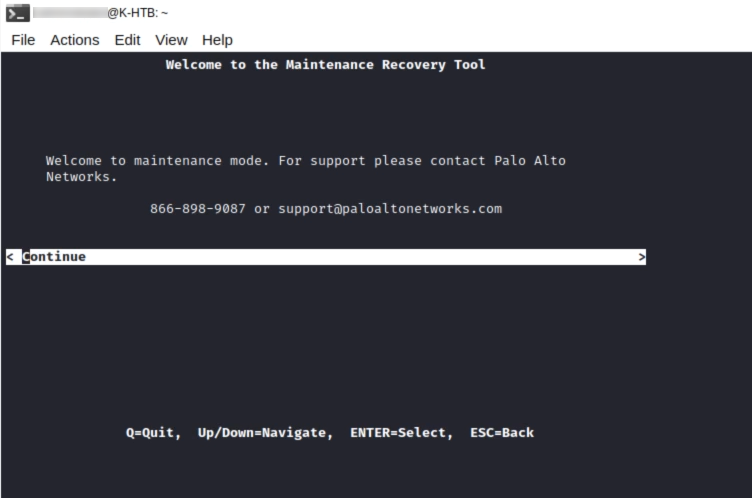
From the list choose “Factory Reset”
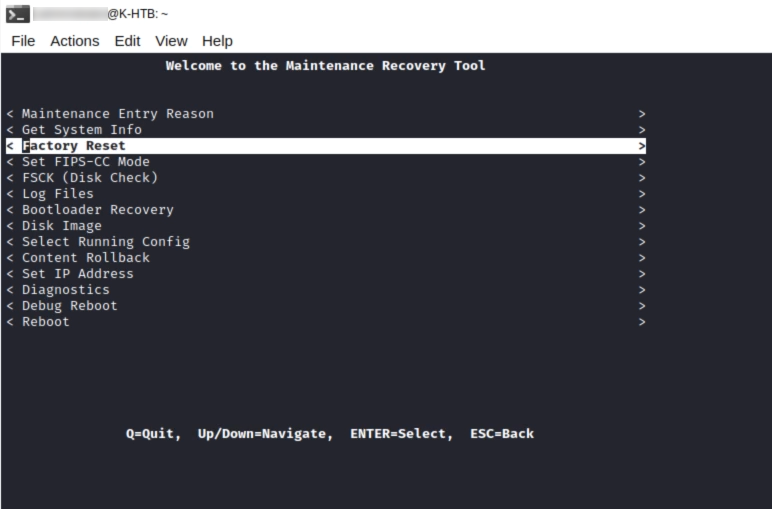
Choose “Factory Reset”

It will begin resetting to defaults
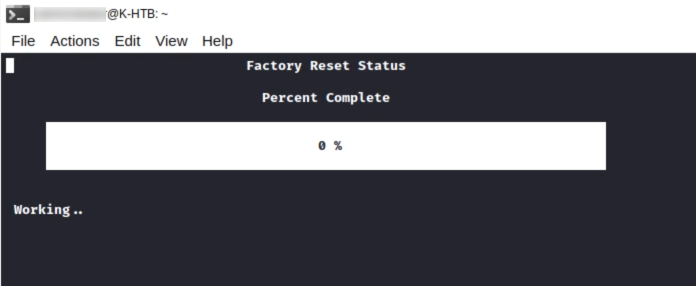
Once completed, choose “Reboot”
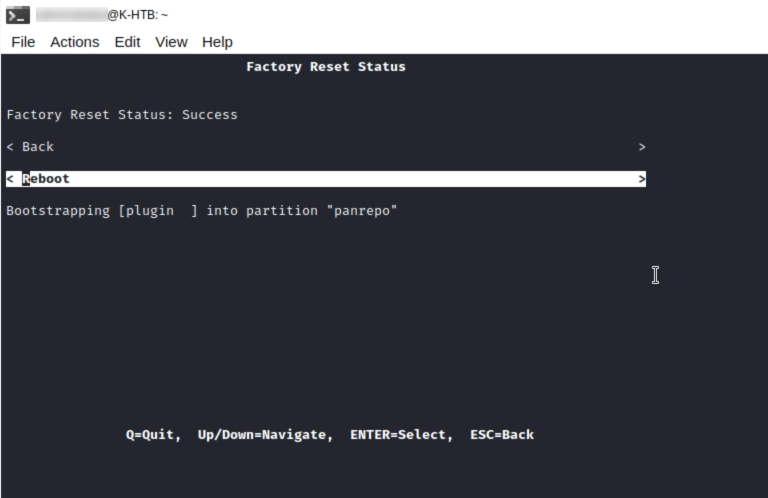
At this point it will reboot and come to a login prompt. It is worth noting you need to wait until the “STAT” light is green, it stays on Amber for some time.


Once the STAT light is green, it will allow you to login with the default credentials. U: admin P: admin